Manage Your Accounts Anytime, Anywhere
|
Our secure, confidential Digital Banking lets you:
- Check account and loan balances
- Review recent transactions
- Transfer funds between accounts
- Pay bills — and write fewer checks
- And much more, from any device, anytime
|
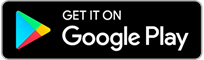
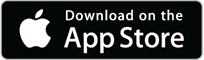 |
Features You’ll Love
- 🌐 Language Support – Spanish language options available
- 📊 Personal Dashboard – Organize and view your accounts your way
- 🌗 Light/Dark Mode – Switch for a better viewing experience
- ✋ Left-Handed Friendly – Toggle mode for left-handed users
- 🎨 Colorblind Accessibility – Visual themes for comfort and clarity
- 💳 Card Services – Manage your Gerber FCU credit and debit cards
- 📈 Credit Score – View your real-time credit score, full report, and alerts — free!
- ⌚ Smart Watch – Check balances right from your wrist
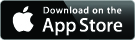
Registration for Digital Banking
Before you begin:
- Make sure we have your current mobile phone number and email address on file.
- If updates are needed, call Member Service at (231) 924-4880, option 2.
What You’ll Need (Primary Member)
- Account number or 16-digit card number
- Last 4 digits of Social Security number (or Tax ID for businesses)
- Date of birth
For Business & Organization Accounts:
- Use the date the account was opened or the primary owner’s date of birth.
- If no Tax ID is on file, use the primary owner’s information.
- Need help? Call Member Service at (231) 924-4880, option 2.
How to Access Registration
- Desktop: Click 'Digital Banking Login', then select Register.
- Mobile App (iOS/Android): Open the menu, tap More, then select Register.
Get the Gerber FCU Digital Banking App
- Download from the Apple App Store or Google Play Store.
- Important: The app must say “Gerber FCU” — do not download anything labeled “GFCU.”
During Registration
- Complete the form to verify your identity.
- Create your new Username and Password (see requirements below).
- On first sign in, you’ll be prompted for a verification code sent to your email or phone (2-factor authentication).
- You may choose to “trust” your device or browser to skip this step in the future.
Biometric Authentication (Optional)
- After first mobile sign in, you’ll be prompted to set up Face/Touch ID (iOS) or Fingerprint (Android).
- You must “trust” your device during 2-factor authentication to enable biometrics.
- Can also be turned on later under Settings → Mobile Features.
How to Register for Digital Banking
Como registrar en nuestro nuevo banco digital
Quicken, Quickbooks, Turbo Tax, Mint, Etc.
If you are experiencing difficulty connecting to any of these products, please use the links below to contact their support team:
Credit Score, Powered by SavvyMoney
When you log in, you will see a Credit Score widget. Sign up and gain FREE access to all of the following:
- Credit Score & Report – Unlimited access to credit score and report
- Monitoring & Alerts – Real-time notifications
- Score Analysis – Important insights into all credit score factors
- Education & Tools – Personalized financial tips & recommendations
PLEASE NOTE: A business cannot sign up for Credit Score. However, the business owner can sign up using their social security number. The information displayed would be applicable to the business owner, not the business itself.
Savings Jar
This is a "transactions round-up" program. The “rounded up” funds can be deposited into a savings account. Inside Digital Banking, click 'More Services' to learn more. Find out more when you click 'More Services' in digital banking.
How to Demo Videos
Click here for videos 🤩
Frequently Asked Questions
- Must be between 8 to 15 characters.
- Cannot start with a number.
- May not contain any special characters.
- Valid characters are letters and numbers.
- Must be between 8 to 20 characters.
- Must contain at least 1 number and at least 1 special character.
- Special characters NOT allowed include a space and any of the following characters @ : . ~
- Must contain at least 1 uppercase and 1 lowercase letter.
- New password must have at least 2 different characters than the last password used.
- Cannot repeat a character more than 4 times.
- Cannot be a password you have used the last 4 times.
- Cannot contain personal data (Soc#, Date of Birth, or Address).
Please ensure that your browser's pop-up blocker is disabled or that you have clicked to allow full pop-up access for digital banking's features.
Within digital banking, select 'Move Money' from the left navigation bar. Next choose 'Payments & Transfers'. To add another member's account as a destination, click 'Select a destination account' and scroll to the very bottom of the drop down. You will see options to 'Add a New Member Destination' and 'Add New External Account'. To transfer to another Gerber FCU member, select 'Add a New Member Destination'. To transfer to an account outside of Gerber FCU, select 'Add New External Account'.
To transfer funds to another financial institution, select 'Move Money' from the left navigation bar within digital banking. Next choose 'Payments & Transfers'. To add an external account (another financial institution) as a destination, click 'Select a destination account' and scroll to the very bottom of the drop down. You will see options to 'Add a New Member Destination' and 'Add New External Account'. To transfer to an account outside of Gerber FCU, select 'Add New External Account'. To transfer to another Gerber FCU member, select 'Add a New Member Destination'.
Scheduled payments to a loan in another member’s account will show pending for the account where the payment will be posted, NOT in your account.
The aggregated account balance is available under the “Info” box in the Accounts area.
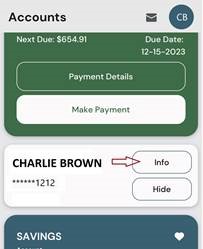
You can update the date and/or frequency. However, if you wish to update the account that the transfer goes into, you will need to delete and create a new scheduled transfer.
Yes! In digital banking select 'Cards' from the left navigation bar. Click on the image of the card you want to manage, then choose 'Manage Daily Card Limit' and follow the prompts.
Please note: This change only adjusts your debit card limit for that day—it is not a permanent increase.